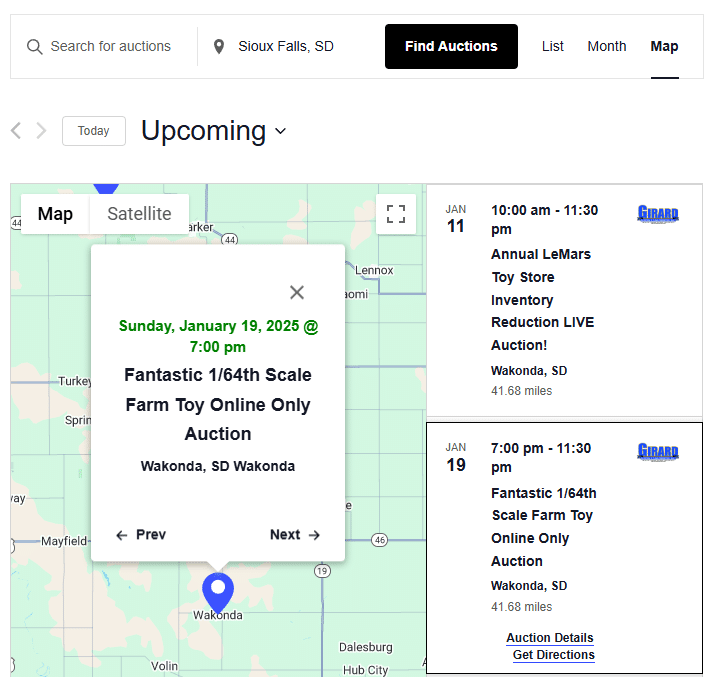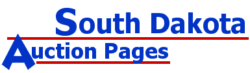Map and Location Search Tutorial
Limitations
- The Map view is a best effort feature, and it is possible that an auction will not show up on the map if Google is having a problem locating the address.
- In most cases, the address shown for the auction is shown is the City and State, but not the full street address. Please visit the auction listing page for specific address details.
- If there are multiple auctions listed for the same city, you will only see one pin on the map. If you see a “Prev” and “Next” links at the bottom of the popup window, use those to see additional auctions in that city.

Map Search
Click the Map option on the right side of the Search bar, then click on the Map Pins to see the auction information or click on the auction on the right side of the page to see the location.
This is a great option if you are only interested in auctions in your area or if you need a visual to help you calculate how long it might take to drive to a location to pick up an item. This option only shows the next 49 upcoming auctions. To see more auctions, click the Next Auctions link at the bottom of the page. When you click the Map option, you will only see the auctions listed on this part of the map. If you want to see all upcoming auctions on the page or on the map, leave the location field blank.

Location Search by City
- Narrow down your search area to auctions near a specific city.
- This will show auctions within a 50 mile radius of the city you enter.
- For best results, include both the City and State (e.g. – Sioux Falls, SD).